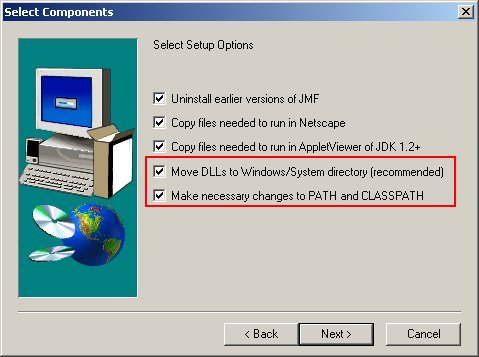
This section explains the system requirements and directory structure of the XMEG system, as well providing installation instructions and post installation configuration instructions.
| Requirement | Comment |
|---|---|
| Hardware | XMEG has no specific hardware requirements, however due to the nature of dealing with multimedia assets it is suggested that at least Pentium 500MHz and 64MB RAM systems are used. |
| Operating System | XMEG is written in Java and is therefore platform independent. Java implementations exist for all major operating systems. |
| Java Runtime Environment 1.4 or higher | The JRE comes with most standard Windows 2000/XP installations. Java is also standard on most Linux & Mac OS X operating systems. Otherwise it may be downloaded from Sun Microsystems. |
| Java Media Framework Version 2.1 (Optional) | This library allows XMEG to open audio and video files as well as providing support for the recording of audio annotations. XMEG can be run without the Java Media Framework if you will only be viewing text and image files. Otherwise you will have to download the JMF from Sun Microsystems JMF download page. Instructions for installing the JMF are provided later in this document. |
| Java 3D libraries (Optional) | To view 3D OBJ files in XMEG you will need to download and install Java 3D from the Java 3D downloads page. Instructions for installing the J3D are provided later in this document. |
XMEG comes with the following third party software:
No installation is required for these libraries.COPYRIGHT.txt - Legal notices for IKM and third party librariesCVS - CVS metadataREADME.txt - XMEG readme fileconfig.xml - default configuration filedocs/ - XMEG documentationlicense.txt - License key file for XMEGlib/ - JAR libraries of XMEG, JMF & J3Dlogs/ - log filesmedia/ - default location for media resourcesmetadata/ - default location for XML metadata resource files, some sample filesrun-xmeg.bat - Windows run scriptrun-xmeg.sh - Bash run script (Unix, Linux, Mac OS X)xml/ - Default location for schema definitions & user profile documentsschema.xml - default schema definition fileusers.xml - default user profile fileAs XMEG is Java based the program itself does not need installation. This section therefore describes how to activate the license key and setup the third party libraries used by XMEG: Java Media Framework and Java 3D.
From the list of files and directories above you will see a license.txt listed. When you downloaded the XMEG software you should also have been sent a license.txt file. This is your unique license for the XMEG system. To activate it simply copy to the location shown above. It will be read and checked when the XMEG system is run.
If you would like audio and video support within XMEG you will have to download and install the Java Media Framework. The JMF can be downloaded at: http://java.sun.com/products/java-media/jmf/2.1.1/download.html. If you are installing JMF for Windows select the following options when running the Windows installer:
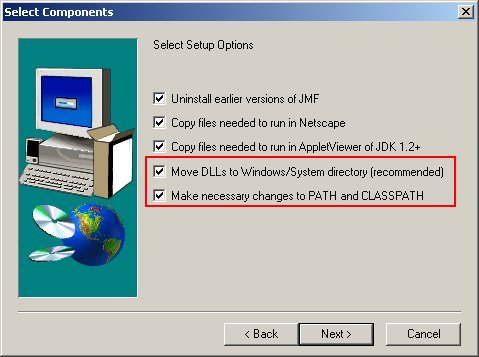
Installing JMF under Windows
If you would like support for 3D OBJ objects within XMEG you will have to download and install Java 3D. J3D can be downloaded at: http://www.j3d.org/download.html. Simply follow the default installation instructions provided.
The config.xml file (See Directory Structure & Files) is provided to record configuration settings. The ConfigManager is a graphical tool that allows users to edit the configuration file from within the XMEG system. See the ConfigManager section of the User Manual. When you launch the XMEG application for the first time it will normally launch the ConfigManager:
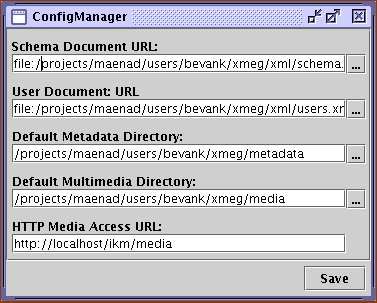
Fig 7: ConfigManager
The following elements must be set for your particular installation:
metadata directory.config.xml can also we edit by hand if needed using a text editor (such as Notepad). An example of config.xml is shown below:
<?xml version="1.0" encoding="UTF-8"?>
<config>
<schema>C:\xmeg\xml\default_schema.xml</schema>
<users>C:\xmeg\xml\users.xml</users>
<metadata-dir>C:\xmeg\metadata</metadata-dir>
<media-dir>C:\xmeg\media</media-dir>
<text-extns>txt html tex</text-extns>
<image-extns>jpg jpeg jpe png tiff tif gif bmp</image-extns>
<audio-extns>mpg mpeg mp3 avi wav au</audio-extns>
<video-extns>mpg mpeg</video-extns>
</config>
Example of config.xml configuration file
^^[Back to Top] | [Back to contents]